The easiest way to use Google Sheets as a database
Build any application on top of your Google Sheets data 10x faster with Retool. Save hundreds of hours with our integrations & professional components.
Build custom applications on Google Sheets quickly Google Sheets is good for storing data, but bad for building interactive user interfaces. Connect your sheets to Retool and easily build rich user interfaces with our drag & drop application builder and out of the box integrations.
Build apps on Google Sheets faster with 50+ professional React components Build your front-end CRUD application faster by choosing from a library of 50+ pre-built UI components packed with functionality like tables, buttons, and text inputs. Don't build your entire front-end from scratch. Save hundreds of hours.
Industry
End users
Components
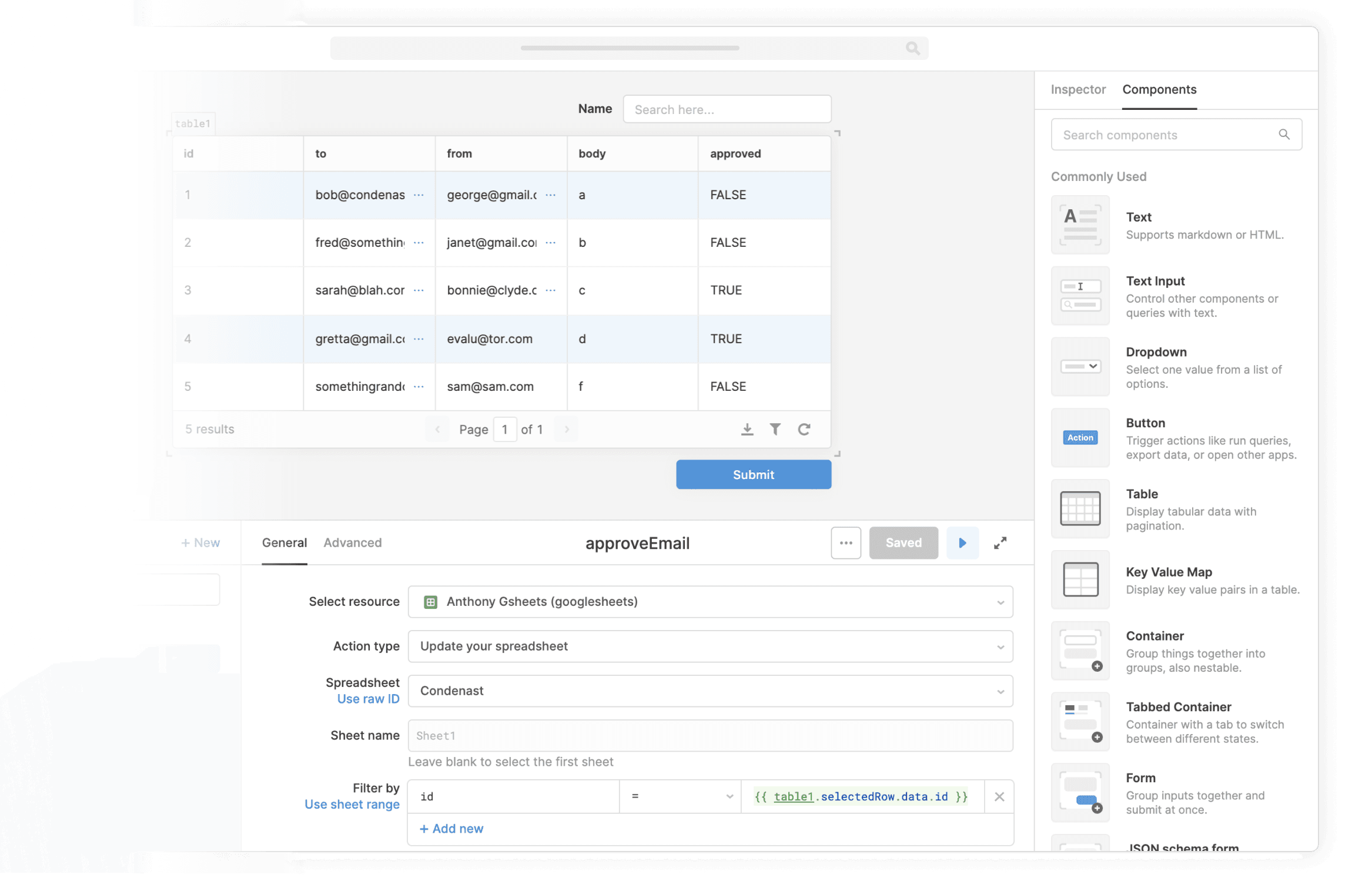
Components
Build from a handful of drag-and-drop components
Data source
Connecting Retool to Google Sheets takes just a few minutes, and lets you to build user interfaces quickly on top of the data in your spreadsheets. For example, you can pull in data from your Google sheet, then run an API request for each row. Or, you could populate a blank template model in Google Sheets with data from your database.
 1. Create resource
1. Create resource 2. Read data
2. Read data 3. Connect data with UI
3. Connect data with UIFrom startups to Fortune 500s, the world's most effective teams use Retool to build custom business software. Our customers↗








“Retool has enabled us to completely remodel and refine our systems, which in turn has freed up valuable engineering resources equivalent to 2-3 full stack engineers.
Retool has enabled us to completely remodel and refine our systems, which in turn has freed up valuable engineering resources equivalent to 2-3 full stack engineers.
Adam Louie
Senior Director of Business Operations at LeadGenius
Supercharge your business today.
Start building an internal tool or customer portal in under 10 minutes.