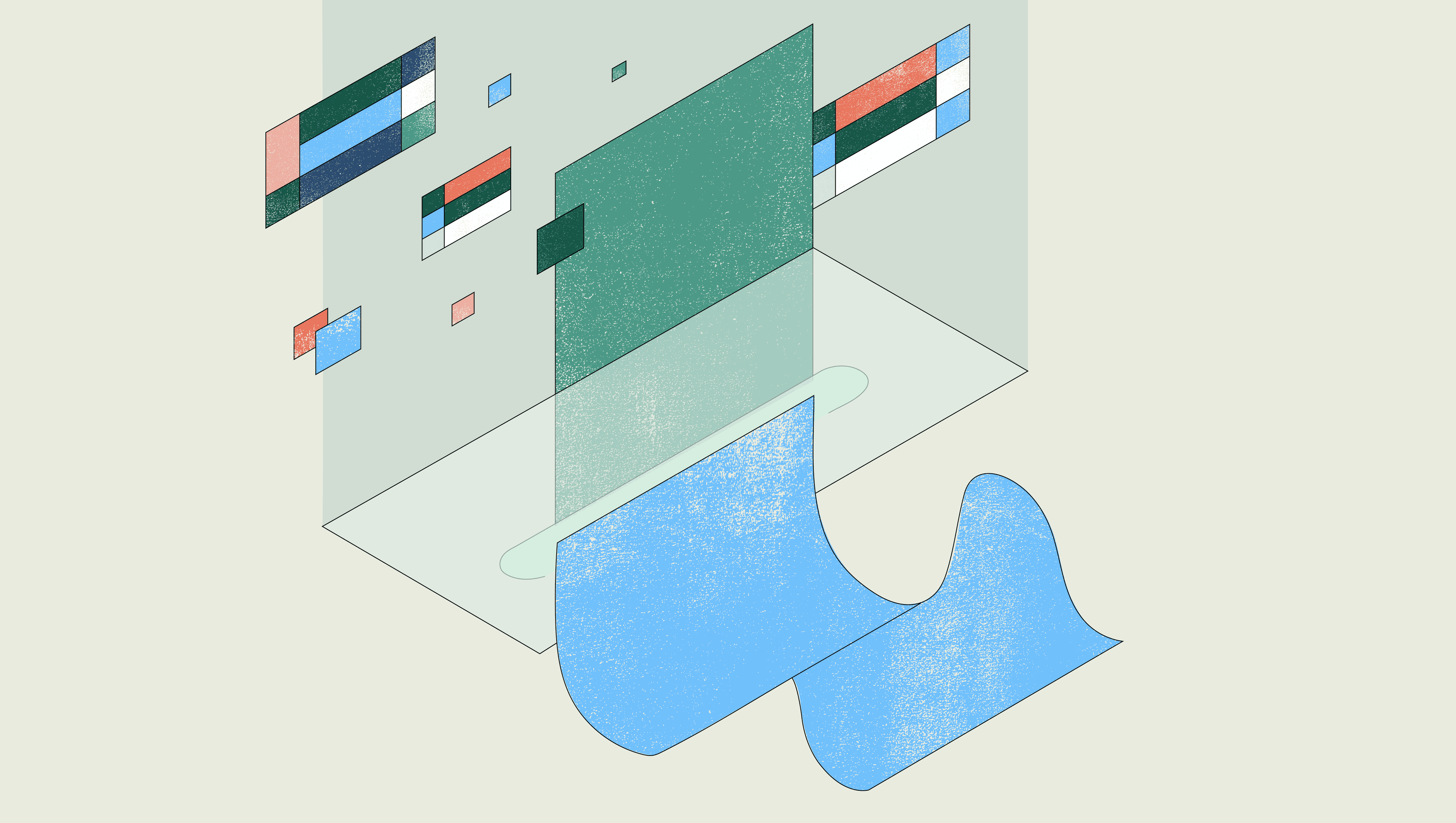Drafting, reviewing, tracking, signing, and storing business documents is essential—and can be painful, especially if you are still in the pen and paper era. Revv, a complete document management system, specializes in migrating from paper documents, converting word docs, excel sheets, and PDFs to digital documents.
Revv also enables you to digitize and automate your document creation and management process. The information represented in a document is collected and put together from multiple Systems of Records (SoRs) like CRM, CPQ, CLM, ERP, etc.
Using Revv and Retool, you can stitch together different Systems of Record and create internal workflows, integrate Revv with your CRM such as Salesforce, and enable the easy flow of information between SoRs.
Revv offers more than 1000 legally vetted ready-to-use NDA and other business document templates that you can use to draft your documents.
To create an NDA, you need to input information of the client with whom you are sharing the document. This information is usually stored in a CRM like Salesforce. Doing this manually is not effective. It slows down the sales process, may lead to loss of data in transit, incorrect information being added to the document, etc.
This is where Retool comes in: with Retool, you can build a UI layer that connects directly to Salesforce and Revv, so you can manage your CRM and Revv updates in one centralized place. You can use Retool to create a simple app that pulls relevant fields from your CRM and use Revv’s APIs to create a custom NDA in a few clicks.
If you already have Revv and Retool accounts, you can connect them in minutes using Retool’s REST API integration as shown below.
By integrating with the Revv API, you can access any of Revv’s many API-based actions within Retool to create simple CRUD applications. Some examples of Revv APIs that might be useful:
- GET/ List All Documents
- GET/ Document By ID
- POST/ Create Document
- POST/ Send Document to Fill & Esign
You can also pull data from Revv to create dashboards and take bulk actions from right inside a Retool app.
To build an app on top of Revv:
- Connect your REST API in Retool
- Write relevant queries to pull data from Revv
- Create a custom UI with Retool’s drag-and-drop components
You can then build your custom UI to work with Revv according to your business’s back-office document needs. In Revv’s sample app, we connect Revv-Retool-Salesforce to pull our users’ information and Revv document actions inside one central dashboard, so we can create and send Revv NDA documents to users in Salesforce.
Retool comes with a native integration with Salesforce that lets you use Salesforce Object Query Language (SOQL) to query our Salesforce data.
Each row in the table represents a customer to whom the NDA needs to be sent. This information is required to create NDAs (and other business documents) within Revv using Revv’s templates. Just select the rows for which the NDA needs to be generated, then select the folder name (created in Revv) where the NDA needs to be drafted and stored. Choose ‘Create document action’ from the list and click ‘Proceed’.
Note: every time a new Opportunity is created in Salesforce, the information automatically updates in the table due to the smooth Salesforce-Retool-Revv integration.
The created document(s) will be visible in the selected folder within Revv.
You can click and open the documents, edit them further if needed, and send them to other teams for approval—or to the customer for final review and eSignature.
The above integration workflow can be applied to different document use cases. You can, for example:
- Get documents approved in no time. The action for ‘Send for Acceptance’ can be triggered for the same list of documents using Retool and Revv. All you need to do is select the required action to be initiated and the tool does the remaining steps for you.
- Sign documents within minutes. Select the documents that need to go out for signature, select ‘Send for eSign’, and click ‘Proceed”. The trigger will initiate the action and send out a document to respective parties for eSigning.
And voila! You have completed the overall document process.
Check out the demo for the above use cases and let us know if you have any questions: @Revv_so, @retool
Reader