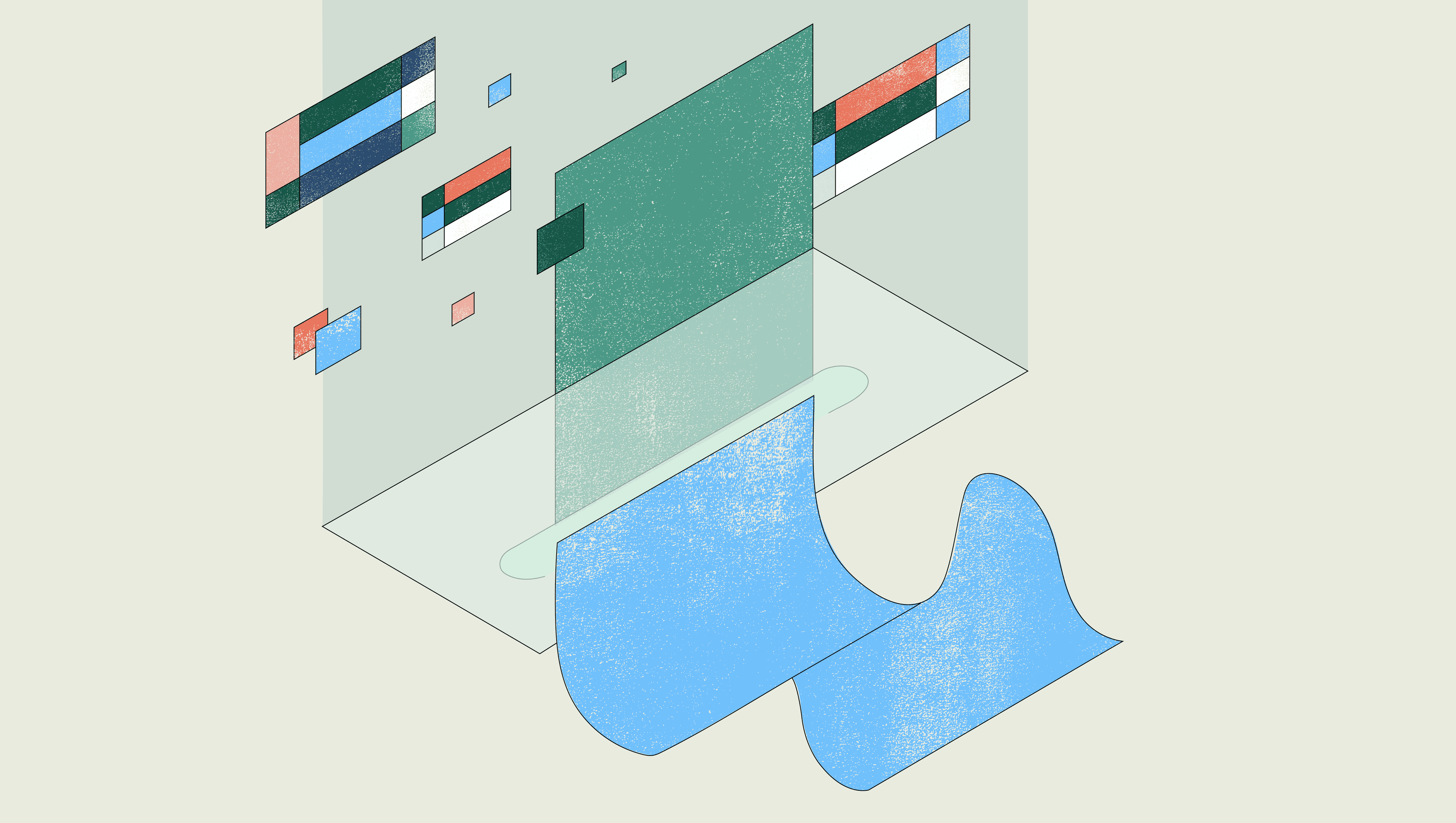Today, we’re launching the Command Palette, a powerful tool for quickly running commands and finding everything you need within Retool. Instead of searching and clicking around the editor to perform common actions, you can now use the Command Palette to build faster than ever before.
To get started, access the Command Palette with the Cmd+K (Mac) or Ctrl+K (Windows) keyboard shortcut, or click on the search icon in the top right corner of the editor.
Some of the most frequent actions you take when building apps in Retool previously required multiple clicks around the editor, like editing a nested component, viewing releases and history, and previewing a query.
For example, this is what it looks like to manually edit a text input nested in a tabbed container. This action, which takes 14 seconds to complete, requires a three-step process: finding the text input on the canvas, scrolling to the specific property (Min date) in the right panel, and clicking into the input.
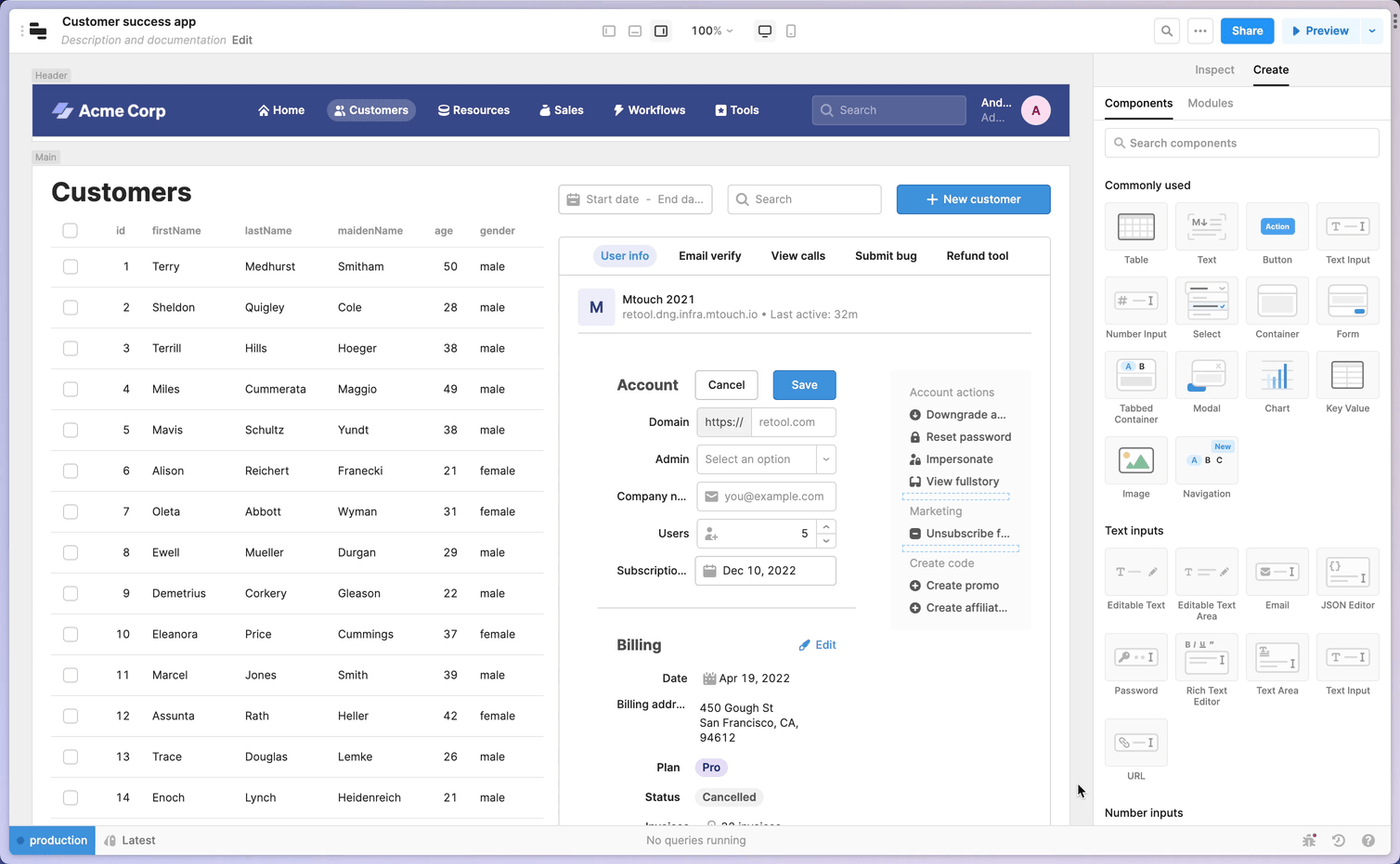
You may want to use the editor when you're making a lot of changes to a single component. But if you know exactly what you want to do, like edit a text input in a tabbed container, you probably want to jump straight to this action. With the Command Palette, you can now run specific actions without ever leaving your keyboard, meaning fewer clicks to access the properties, settings, and commands you use most. Just like working in your favorite dev tools, recently opened components and code surface at the top of the Command Palette so that you can access your most relevant work as quickly as possible.
Now, editing a text input nested in a tabbed container with the Command Palette takes only 6 seconds to complete, over 2x faster than the original flow. The process involves two quick steps: searching for the text input and searching for the property (Min date) you want to edit.
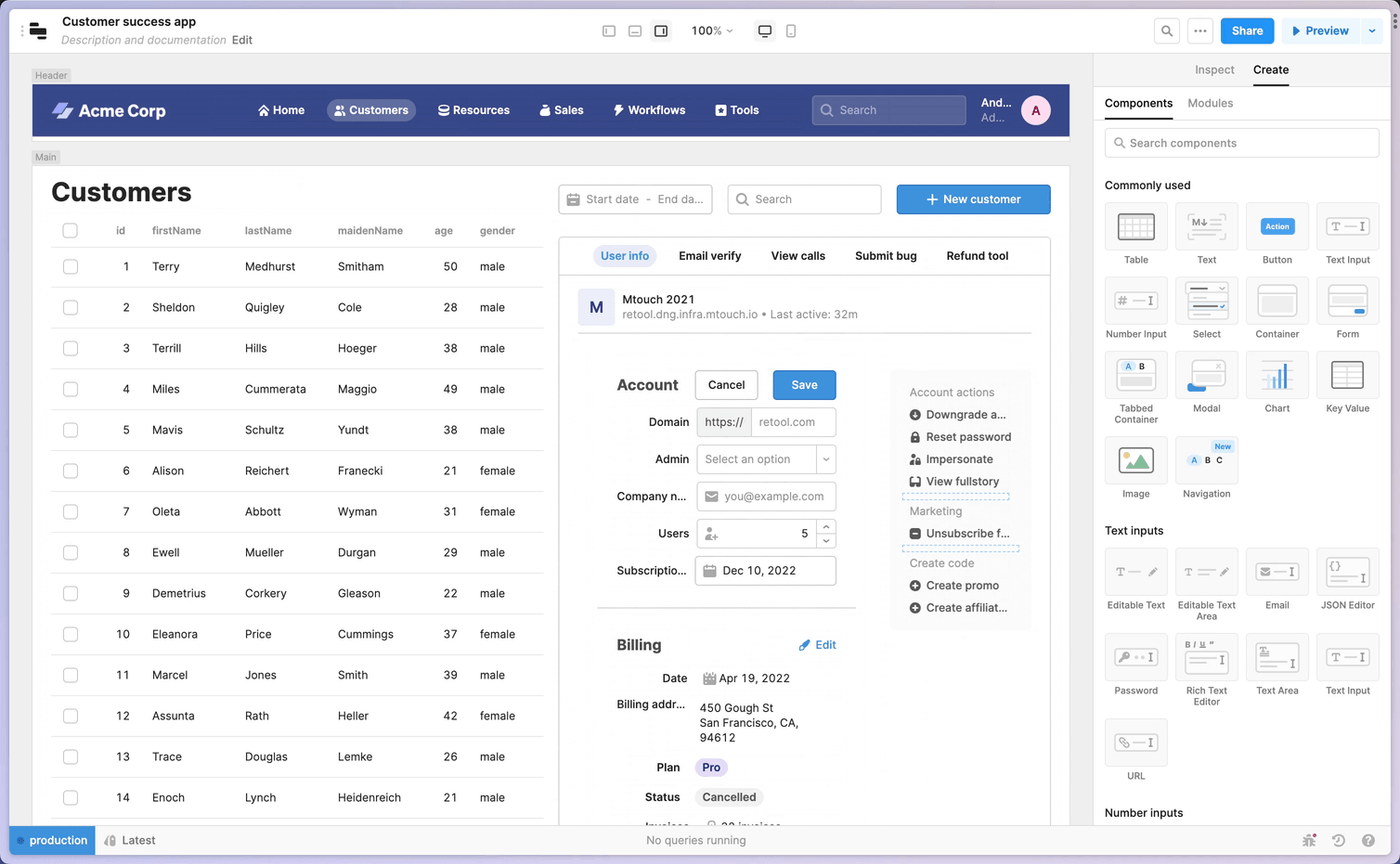
The Command Palette comes with over 90 app actions, which let you not only access all of Retool’s core functionality in seconds, but also discover useful features or shortcuts that you might have missed in menus or drawers.
You can also navigate your entire workspace using the Command Palette. With a single search bar, you can find a component or query within the app editor by name, type, or folder name, and we’ll automatically focus you so that you can start editing right away. The Command Palette also helps you jump directly to other apps, shared queries, resources, and pages across your organization. This makes it easier to switch context as well as jump in and out of preview mode.
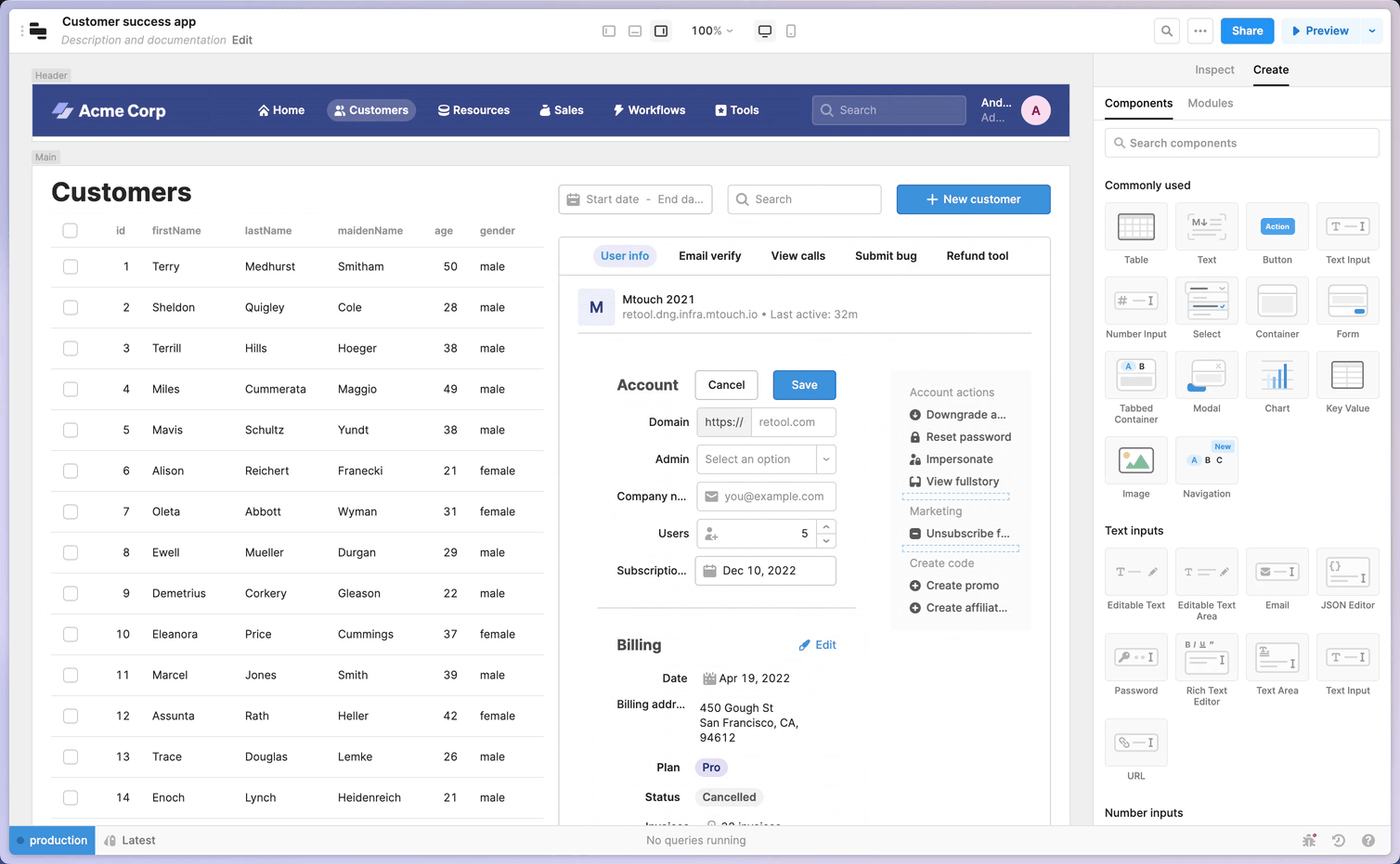
Building an intuitive Command Palette for a platform like Retool involved lots of research and design explorations. Since working in Retool requires not only searching for components and queries within apps, but also performing actions at both the app level and the component level, figuring out how to integrate both search and actions into a single tool was no small feat. Thanks to all of the customers who helped provide feedback that shaped what we’re launching today! (For an in-depth overview of the decisions we made along the way, take a look at our design blog post.)
The Command Palette is now available to all cloud customers, and will be available on-premise in v2.107. Check out our docs to learn more, and feel free to send any feedback to jessicasun@retool.com. We’re very excited to help you accelerate app development in Retool, and look forward to seeing what you build!
Reader