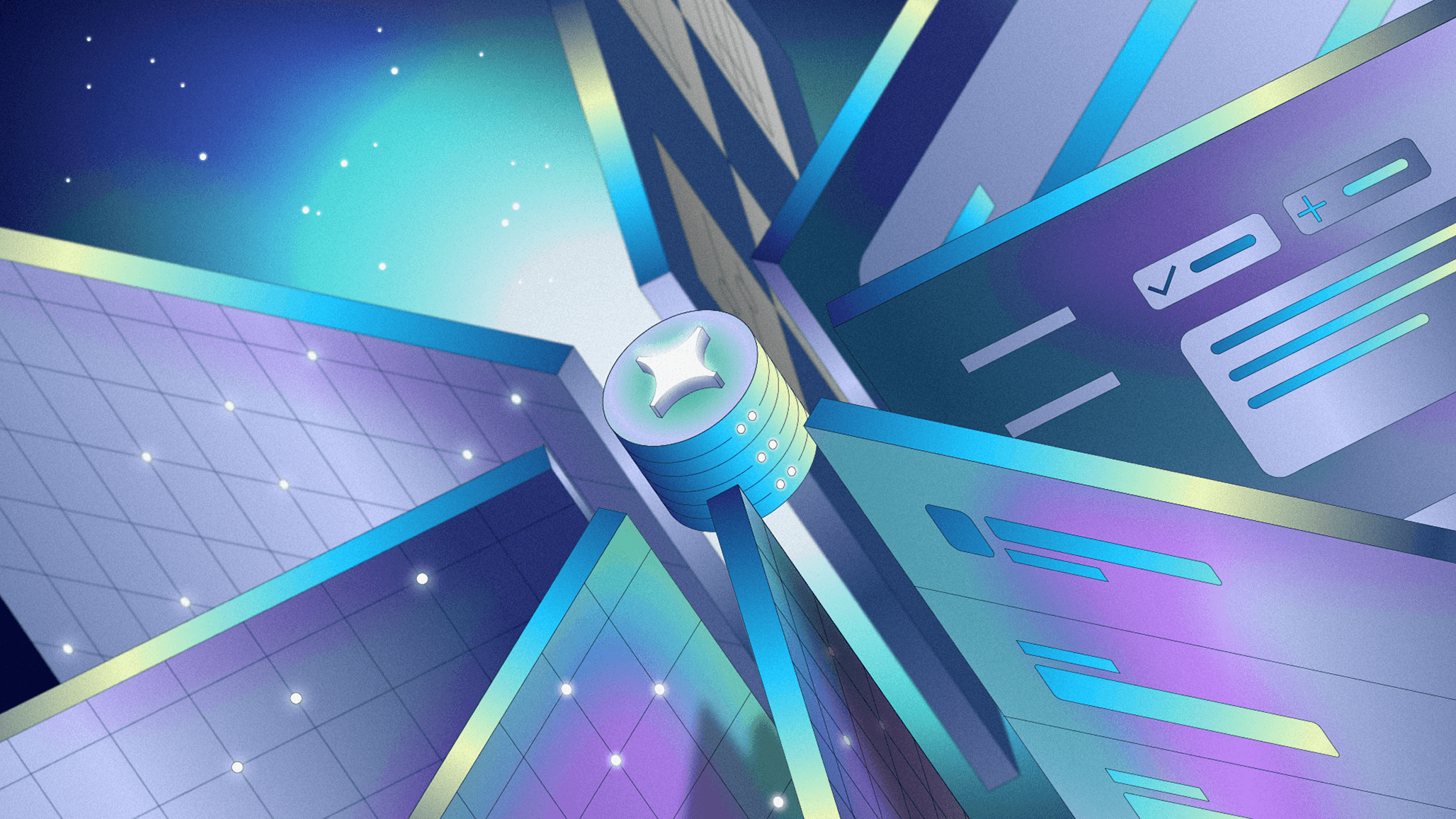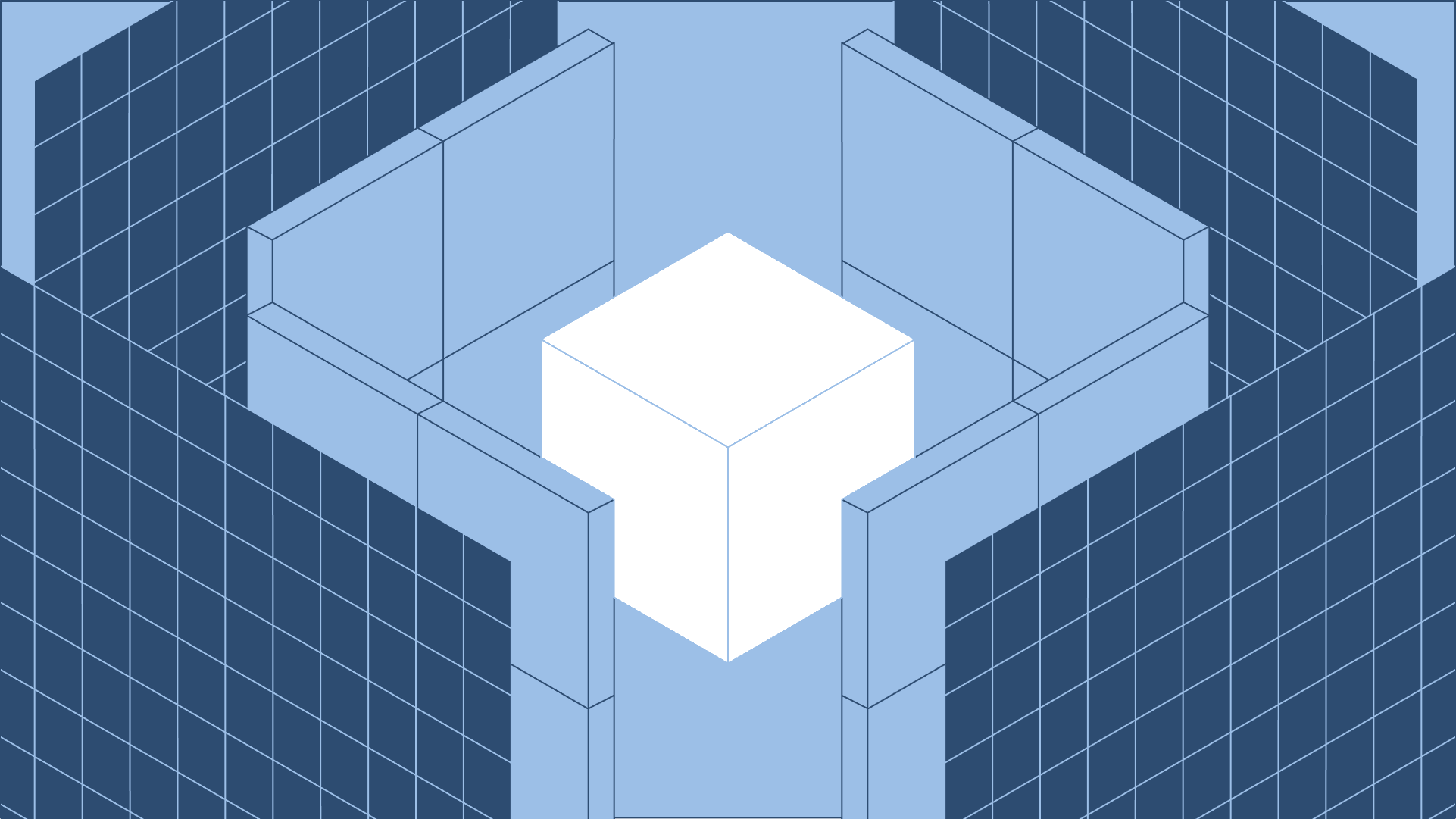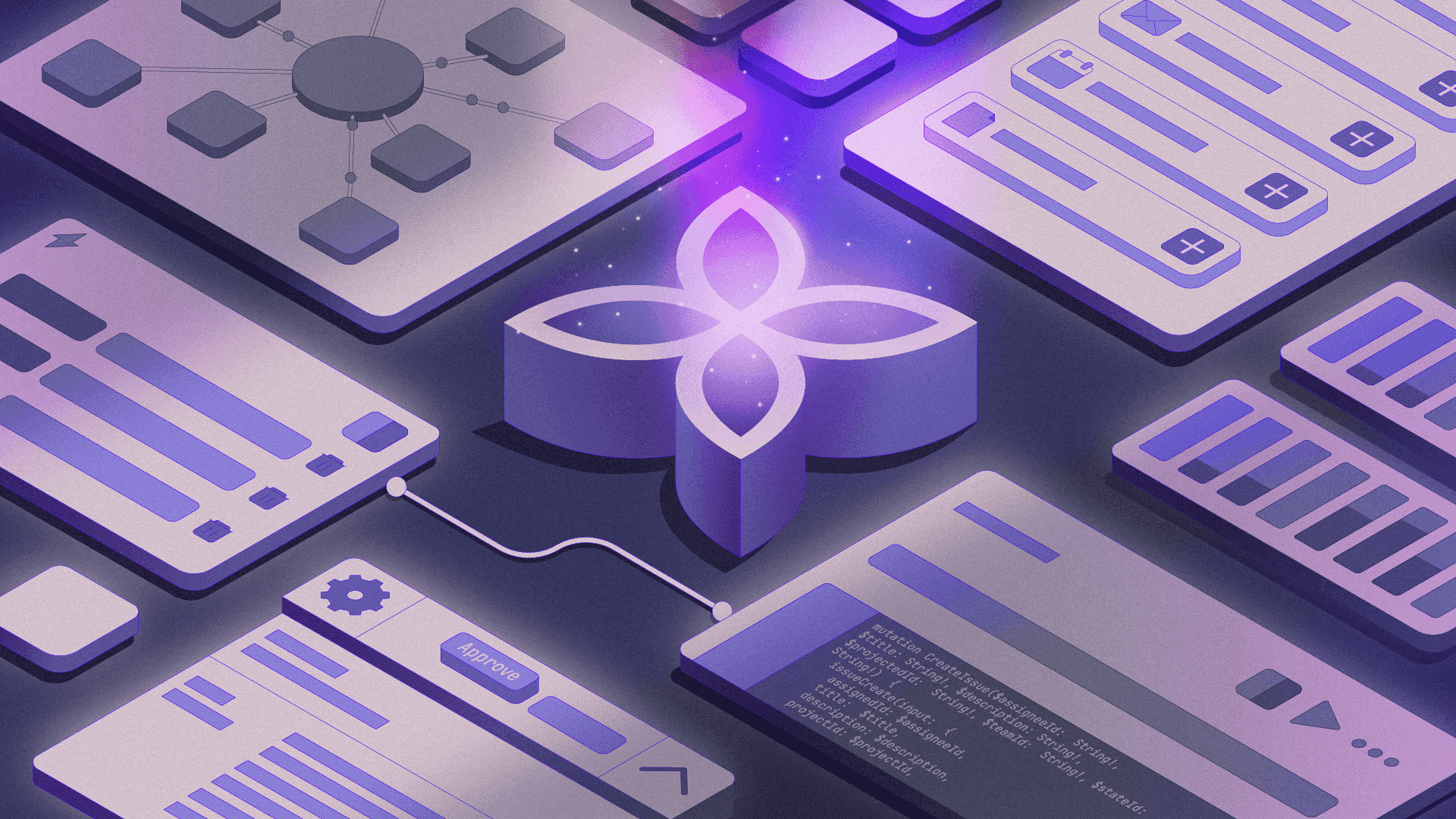Enterprise AppGen is here: AI-powered app generation designed to scale: fast, secure, and production-ready from the moment you hit “build.”
Model context protocol (MCP) was originally introduced by Anthropic in November of 2024. Since then, it’s become almost the default method to give large language models and AI agents context and data from other systems (here’s our take on MCP). Just like APIs completely changed how websites and internet-connected systems communicated, MCP servers are giving AI agents and tools a new way to both read data and make changes in all the tools you use every day.
Much like Neo learns kung fu in The Matrix by downloading all the knowledge he needs, giving a large language model (LLM) access to an MCP server means it can instantly acquire the knowledge it needs to use tools like GitHub, Figma, Jira and more. This means that your AI agents can actually get the information they need out of all these systems and act on your behalf, making them even more powerful and useful.
But MCP is relatively new, and the infrastructure around the protocol is still developing. Not every service or application has a public MCP server set up and configured. Some have MCP servers that have been built and open sourced by the community, which is great! But this also means if you want to use these servers with your favorite LLM, you’ll have to figure out how to host and deploy them yourself.
Let’s take a look at the different ways you can take advantage of an MCP server, whether it’s already publicly hosted or you need to use a service like Smithery.ai to host it for you. No matter which method you choose, it won’t be long before your AI agents have access to these new MCP-powered capabilities and they’re doing more than you ever thought possible.
An MCP server is a way for software and systems to expose their functionality to an LLM in a standardized way. Similar to how APIs made it easier for software to communicate with each other, MCP servers make it easier for LLMs to choose and use tools.
Some software providers, like Atlassian, have set up and configured their own remote MCP server, which means you can connect it to AI tools like Claude or Retool Agents, authenticate with OAuth, and immediately access data from Confluence, Jira and other services. Your AI agents can then create Jira tickets, update Confluence docs, and work with any of your data that’s already in Atlassian.
Since Atlassian exposes a public URL for this MCP server, you can simply add this URL to an AI assistant like Claude and suddenly Claude can interact with your Jira boards or Confluence spaces.
This works inside Retool Agents too! If you have a public URL for an MCP server, you can configure that MCP server as a resource and then give your agent access to all the tools that server provides.

The problem is that many MCP servers today simply exist as GitHub repos, with no public URLs or hosting. The developers of these servers typically expect you to download and run them on your own machine, but local servers aren’t accessible to the public internet and can’t be integrated with Retool agents or any other LLM that’s not running on your computer.
But don’t worry, you can still use these MCP servers as tools for your AI agents in Retool. There are just a couple more steps involved.
Smithery.ai lets you deploy MCP servers to use with your AI agents, even if they’re not originally publicly hosted. To get started, you’ll need to have either forked or have access to a GitHub repository for the MCP server you want to deploy. For this demo, we’ll be using the Minecraft MCP server. If you want to follow along, make sure you have this repository (or the MCP server you want to use) forked into your own GitHub account.
Then, we’re ready to head over to https://smithery.ai/new and get started. After authenticating with GitHub, choose the repository where your MCP server lives.

After picking a repository and configuring a few options on the next screen, your server will be created. You’ll be able to see your server getting deployed in real time. Since you likely haven’t set up the necessary configurations, however, you’ll likely see an error in deployment. Not to worry, it’s an easy fix.
Sometimes your MCP server needs configuration variables or parameters to function correctly. Think of this as just prerequisite information the server needs to operate.
One way to do this is by adding a smithery.yaml file to your repository. You can take a look at the smithery.yaml file we created for this example in the public GitHub repo. The configuration parameters will look slightly different depending on what type of server you’re deploying. In our example, we have host, port, and username parameters, which really only make sense if your MCP is connecting to a server. Your MCP might require authentication credentials or some other information to be useful, but whatever your MCP requires can go inside the smithery.yaml file.
If the parameters you need for your MCP server are not static enough to live inside a smithery.yaml file, or they change with every invocation, you can also pass them as URL parameters. In our example, this would mean giving our AI agent a URL like:
https://server.smithery.ai/@kkoppenhaver/minecraft-mcp-server/mcp?api_key=XXXXXXXXXXXXX&server.host=host.server.com&server.port=25565&server.username=RetoolBot
All of the parameters would be passed to the MCP just like if we had included them in a configuration file.
Now that you have a public URL for your MCP server on Smithery, you can set up this server as a resource in Retool and add it to your AI agent.
From within your Retool account, click on the Resources tab and click Create new → Resource. Then select MCP Server as your resource type.

This will bring you to the configuration screen, where you can name your resource, enter a description, and enter the Smithery URL (that you can find on the Overview tab of your Smithery-deployed MCP server). If your server uses authentication, you can set up your Basic auth parameters (with support for more authentication types coming soon!) and click Create resource.

Now that your MCP server is set up as a resource in Retool, you can add it to your agent. From your agent’s configuration screen click Add tool, choose MCP Server as the type of tool you want to add, and select your newly created MCP Server resource from the dropdown.This will allow you to add your MCP server and all the associated tools to your agent.
Once you’ve done that, all the tools available as part of your MCP server will be listed, and your agent will be able to look at them and call the appropriate tool when necessary.

Now, if you invoke your agent via chat, email, or a workflow, it can choose to use any of the tools provided by your MCP server—no additional configuration required.
An MCP server is one of the fastest ways to equip your agent with new capabilities. However, in many cases that relies on having your MCP server hosted with a publicly accessible URL. Once you have that (often by using a tool like Smithery), your AI agents can gain access to tools and solve almost any problem you throw at them.If you’re ready to learn more about how to build AI agents that can do real work inside your business, head over to retool.com/agents to get started.
Reader